Integration of analytical tools with Pirani
Having accurate and timely information has become key to make strategic decisions. Therefore, it is now possible to integrate Pirani software with leading analytical tools such as Power BI, Tableau, Cognos, Looker, among others.

|
Table of Contents |
This integration allows you to centralize and visualize data more efficiently, which not only optimizes analysis, but also transforms the way you manage risks within your organization.
Why connect your analytical tools with Pirani?
I make better decisions: Access customized dashboards with up-to-date data directly from Pirani, without the need for manual exports.
I integrate risk management with my data ecosystem: Connect key information from Pirani with your accounting, financial and other systems.
I accelerate my analysis: Get deeper insights in less time, thanks to visualizations tailored to your needs.
I gain full flexibility: Use the analytical tool of your choice and maintain a holistic view of risk.
Align risks with business objectives: Facilitate the flow of strategic information to support more effective decisions.
This functionality is available for the Enterprise plans of the ORM, ISMS, Compliance, AML and Audit systems.
How to integrate with Pirani?
Click on the dots at the top left, next to the Pirani logo. A menu will open: select the “Manage organization” option.
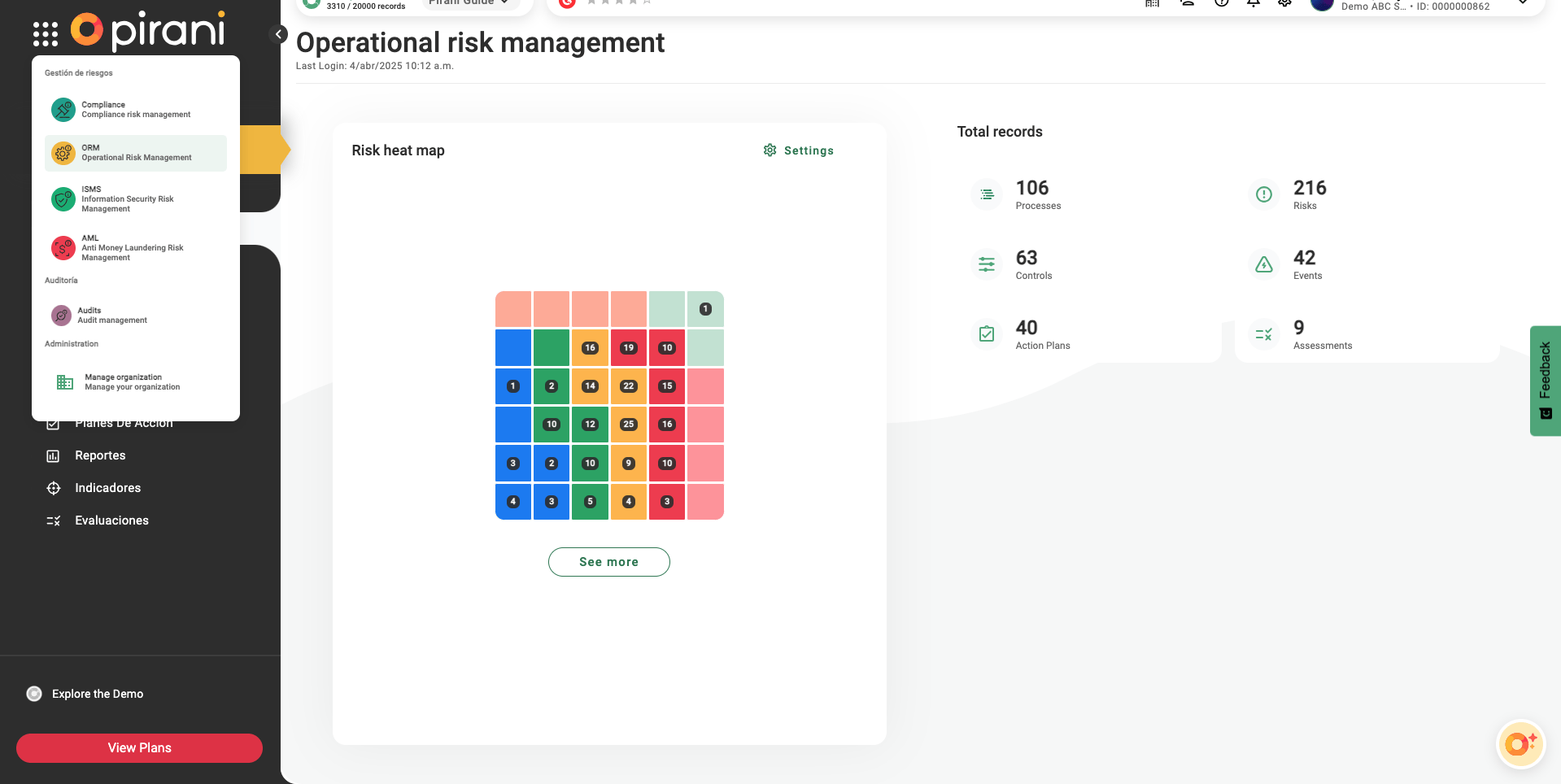
On the right you will see several options to manage your organization. There, click on “System settings” to continue with the integration configuration.

⚡ In this section you will find all the technical information you need to integrate Power BI and other analytical tools.
Once you are in the Private Apps section, you will see everything you need to move forward with the integration.
Just click the “Create Private App” button to get started.
%202.59.45%20p.m..webp?width=1920&height=963&name=Captura%20de%20pantalla%202025-04-04%20a%20la(s)%202.59.45%20p.m..webp)
And complete the following steps.
%203.02.45%20p.m..webp?width=1920&height=967&name=Captura%20de%20pantalla%202025-04-04%20a%20la(s)%203.02.45%20p.m..webp)
Step 1: Basic Data
Application name: Power BI Connection
Description: Specify the purpose of the integration, e.g. “Extraction of events for dashboards in Power BI”.
Then click the “Next” button to continue with the configuration.
In Step 2, you will be asked if you want to do a generic or analytical integration. Select analytics and click “Next” to continue.
%203.05.21%20p.m..webp?width=1920&height=965&name=Captura%20de%20pantalla%202025-04-04%20a%20la(s)%203.05.21%20p.m..webp)
Next, you must choose the analytical tool you want to connect: Power BI, Qlik or a generic one. Then select the corresponding option and click on the “Create” button.
%203.07.43%20p.m..webp?width=1916&height=965&name=Captura%20de%20pantalla%202025-04-04%20a%20la(s)%203.07.43%20p.m..webp)
Once you click on the “Create” button, the manual will be displayed with all the necessary instructions to correctly perform the integration step by step.
Access token:
It is a unique key that allows authenticating and authorizing the connection between Pirani and analytical tools such as Power BI. Thanks to this digital key, the integration is secure, ensuring that only authorized users can access and use the data.
API URL
To use the API URL in the integration with tools such as Power BI, it is necessary to replace <Module name> with the specific module you want to connect.
In Pirani there are several modules such as controls, risks, processes, among others, and each of them represents a different source of information.
To obtain data from a particular module, simply replace <Module name> in the URL with the corresponding name of the entity.
Example:
If we want to extract information from the risk module, the URL would look like this:
➡️ https://api.pirani.co/prod/services/appclients/data-extraction/v1/resource/RISKS
In this way, each integration can be customized according to the data you need to connect and analyze.
📌 To facilitate this process, we will provide a table with the names of each entity, so that you can easily identify how to build the URL according to the module you want to integrate.
.webp?width=1050&height=800&name=Tabla-nombre-entidad-power-bi%20(1).webp)
Use the header:
The header (HEADERS) in an API request defines additional information that the system needs to correctly process the request. In this case, a key header is required:
-
X-PIRANI-APIKEY: ${APIKEY}
-
This is the authentication token to validate that the user has permissions to access the API.
-
${APIKEY} must be replaced with the access key generated in Pirani, ensuring a secure connection.
-
This header is essential for the API to recognize the request and allow data extraction in a secure and structured way.
Once we have the necessary information to integrate Pirani services into your applications, the next step is to access Power BI or other analytical tools you are using to integrate Pirani data.
Within Power BI, click on “Get Data” and then select “Web”. Next, a window will appear in which you must choose the “Advanced Usage” option.

Then, in the “URL Parts” field, enter the following API URL:
https://api.pirani.co/prod/services/appclients/data-extraction/v1/resource/RISKS
Remember that each module requires a separate integration, as mentioned above.
In the HTTP request header parameters, enter “X-PIRANI-APIKEY” and then the Access Token. Once this step is completed, click “OK”.
Ready to boost the way you manage your risks? Connect Pirani with your analytical tools and discover a world of insights.
Start using Pirani integration today!
You May Also Like
These Related Stories
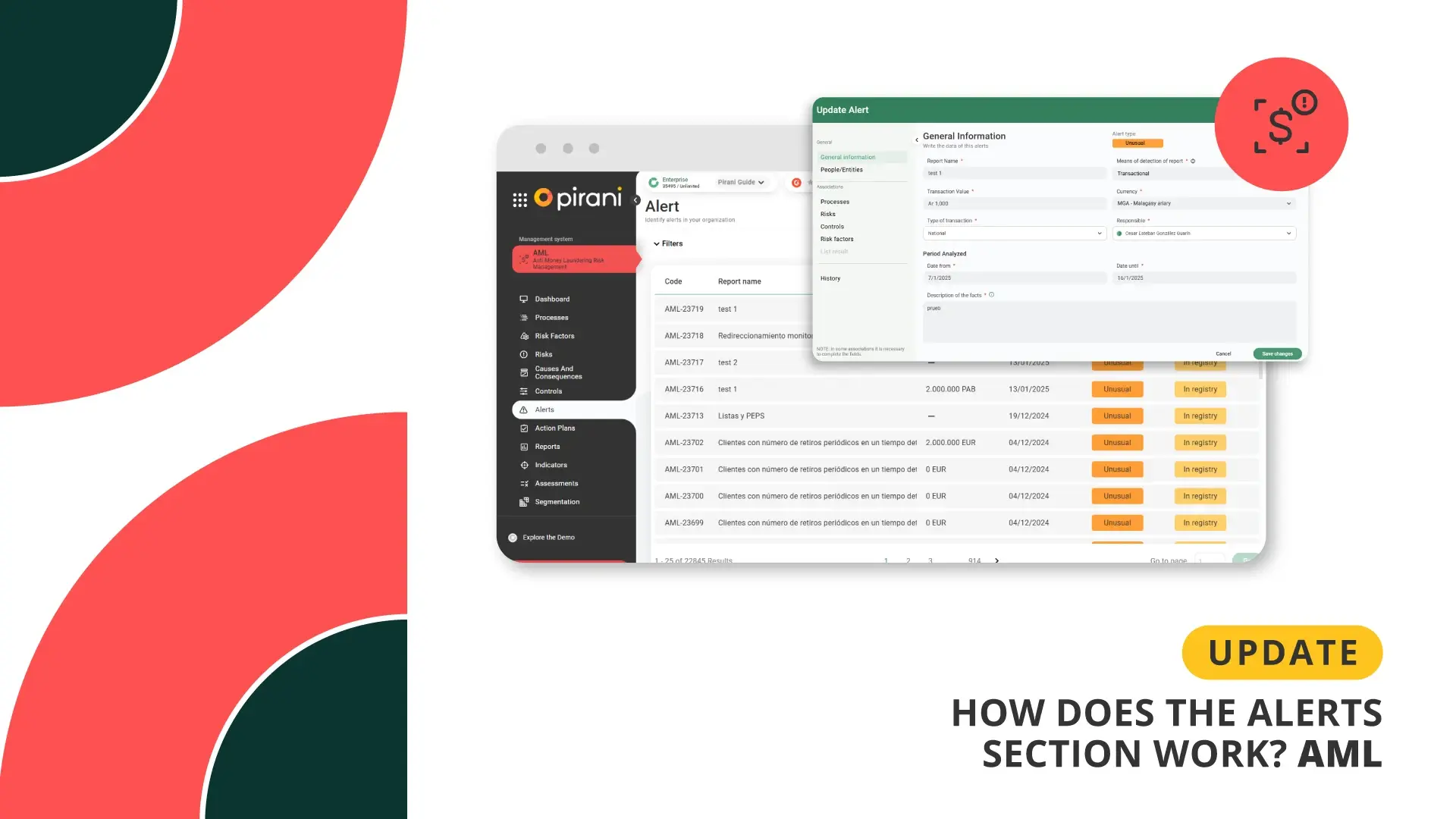
How do the Unusual Alerts work in AML?
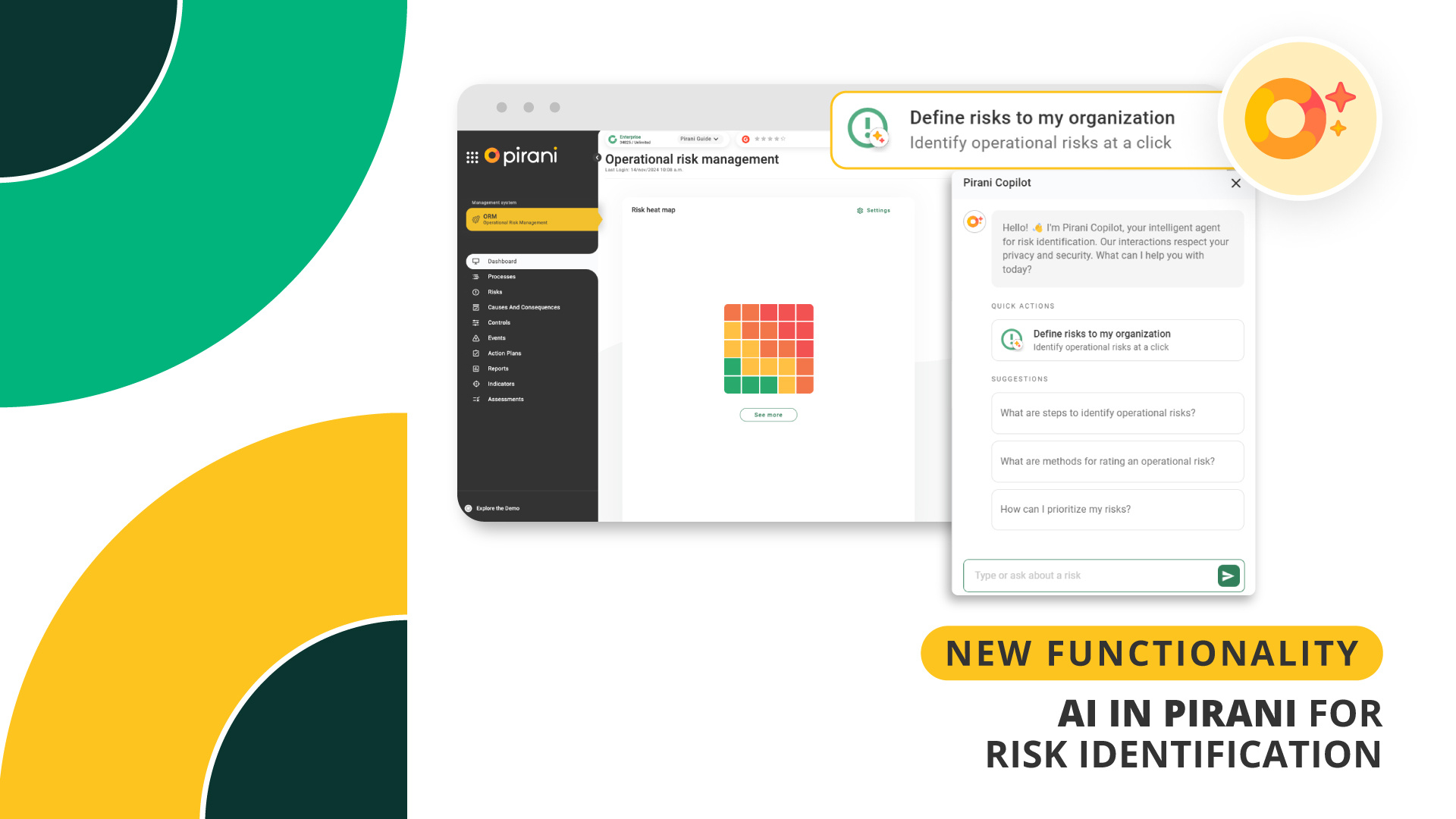
Pirani Copilot: The AI that empowers risk management
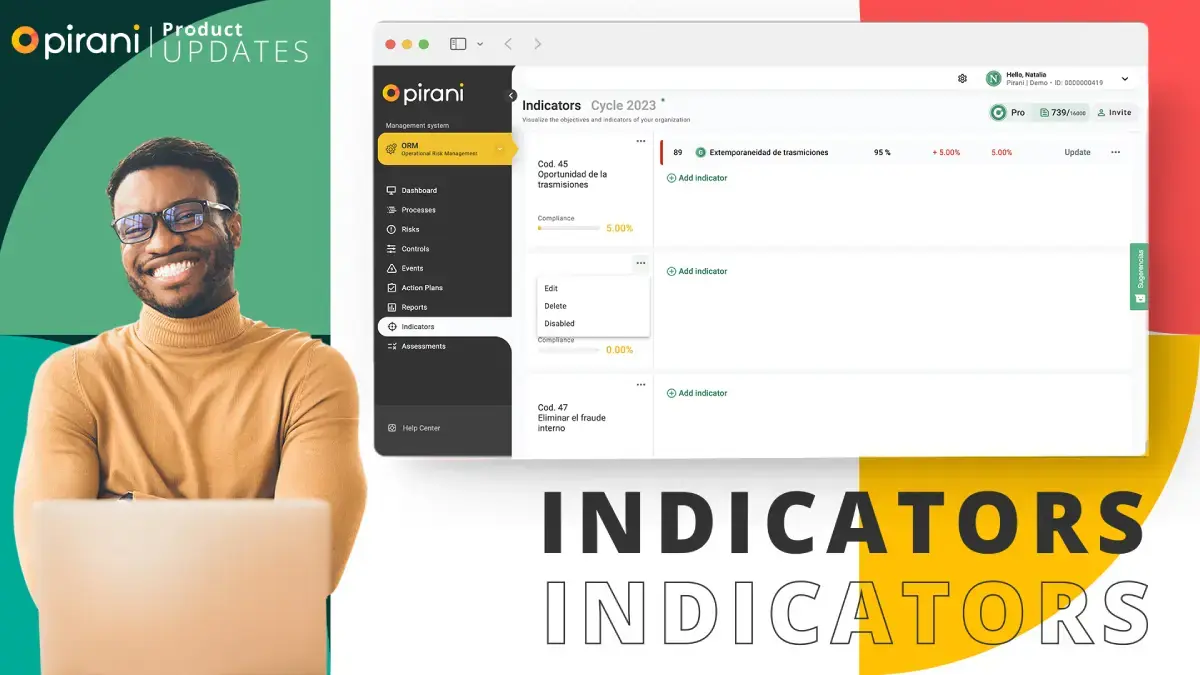
Indicators Module
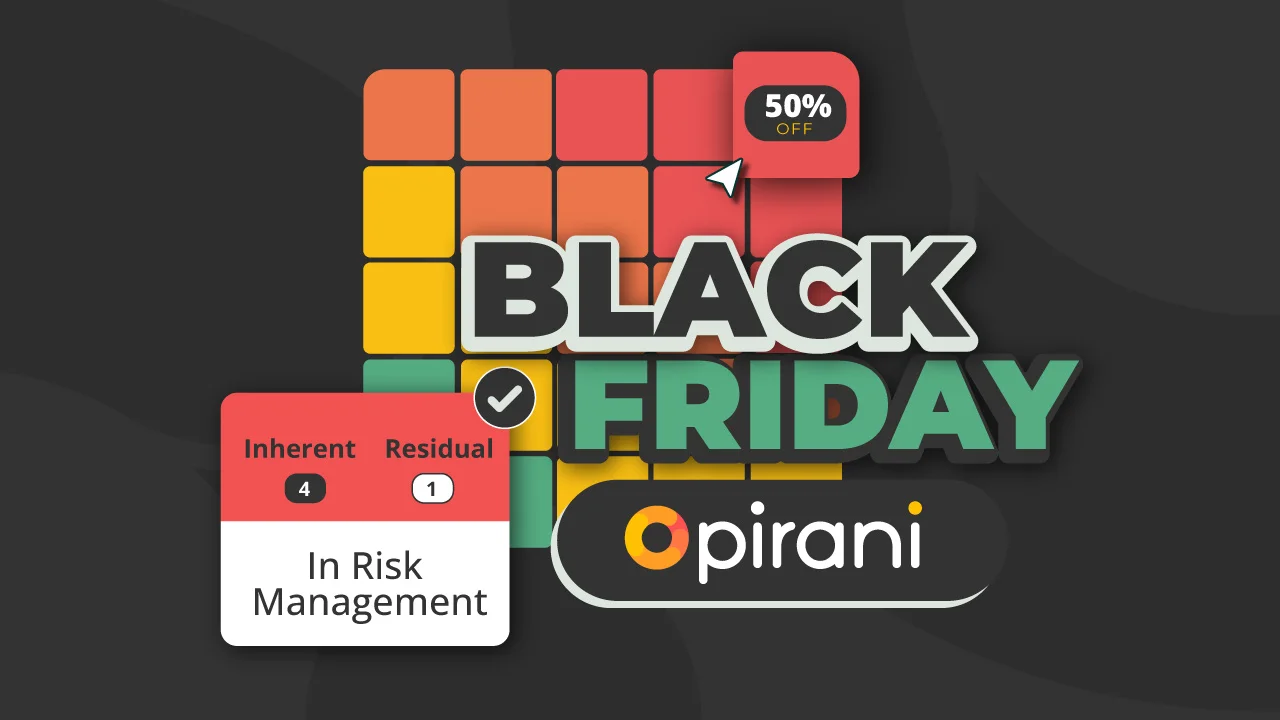
Take Advantage of Black Friday to Manage Risk Better
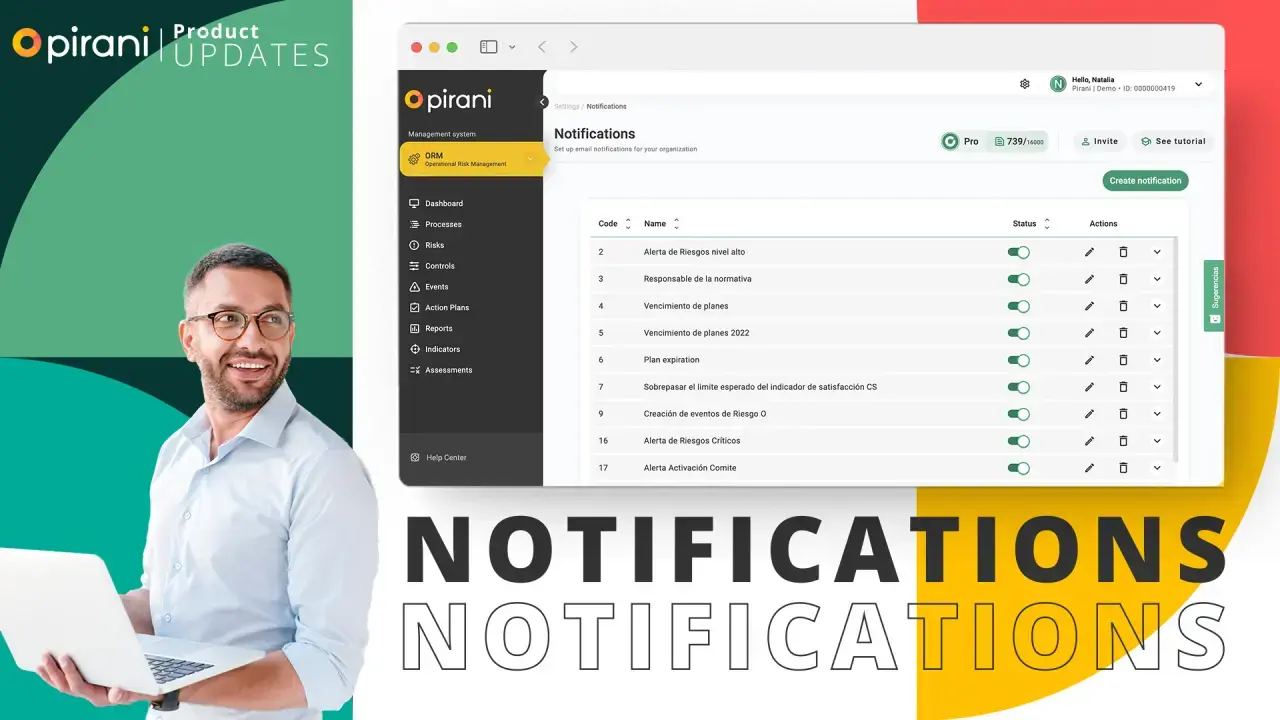
You have a new risk management alert! 🔔

No Comments Yet
Let us know what you think